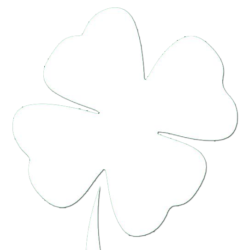There are many tools one can use to make their computer more powerful. I primarily use a MacBook Pro laptop (February 2008 Revision) for day to day use. I thought it might be useful to make a post about what I have running in my MenuBar and stuck in my Dock. I’ll expand later on particular applications and why I use them. Don’t worry, I’ll do the same thing for my Windows workstation in my office, and possibly even on my iPad and BlackBerry for fun.
Menu Bar

From Left to Right:
Dropbox: Dropbox is a folder syncronization application developed by a team of MIT students.
VMWare Fusion: Virtualization application that allows me to run Microsoft Windows and Linux in a virtualized environment while Max OS X is running.
VZ Access Manager: Verizon Wireless’ Tethering Application (used with my BlackBerry).
Microsoft Live Mesh: Another folder synchronization application with more flexibility, but less device support, than Dropbox. (That’s why I have both)
Air Display: Application that allows me to use my iPad as a second monitor via WiFi. Made by the wonderful people at Avatron.
Tweetie: Twitter Application (I’m @zeronome)
MobileMe Sync: Built in OS X application. (I do not pay for MobileMe, but use the program to talk with my Google account to sync Calendar and Conatacts down to iCal and Address Book).
VPN: Built in OS X Virtual Private Network application that allows me to tunnel into my home network for secure access.
iChat: Built in OS X Jabber client I use for Google Talk and Facebook Chat.
Time Machine: Built in OS X backup application. I have it backing up to a local 1TB external USB Harddrive.
Skype: I realized that Skype was not running when I captured this screen shot. Skype is a video conference/chat application
Dock
(Click to Enlarge)
From Left to Right:
Finder: Built in OS X Application
VMWare Fusion: Virtualization application that allows me to run Microsoft Windows and Linux in a virtualized environment while Max OS X is running.
Safari: Built in OS X Web Browser
Mozilla Firefox: Alternative Web Browser
Google Chrome: Another alternative Web Browser
Filezilla: FTP Client
Colloquy: IRC Client (Internet Relay Chat)
FaceTime: OS X Video Chat client (Snow Leopard supported only)
Skype: I realized that Skype was not running when I captured this screen shot. Skype is a video conference/chat application.
iChat: Built in OS X Jabber client I use for Google Talk and Facebook Chat.
Tweetie: Twitter Application (I’m @zeronome)
Audacity: Open Source audio editing application.
Toast Titanium: CD/DVD Authoring application.
VLC: Media player with many, many codecs.
iTunes: Apple’s official music and iOS app store.
Pandora: Amazing Adobe AIR application for streaming Internet music based on the music Genome project.
TextEdit: Built in OS X basic text editor
Text Wrangler: OS X alternative to Notepad++ for the mac. Great for coding web pages.
Microsoft Word 2008: Official Microsoft Office application. The word processor if you work in an Enterprise (especially a Windows environment).
Microsoft Excel 2008: Official Microsoft Office application. The calculations/spreadsheet application if you work in an Enterprise (especially a Windows environment).
Microsoft Remote Desktop Connection: Official Microsoft Office application. Allows access to Windows-based machines running Terminal Services.
Team Viewer 5: Great remote access application I use to access family’s computers in a pinch.
Chicken of the VNC: Great VNC (Virtual Network Computing) application for the mac. Used as an alternative to Remote Desktop, and in some other implementations.
Copernicus: Screencasting application for the mac. It allows me to record what is happening on my screen in video format.
Grab: Built in screen capture application. Similar to Copernicus except it is capturing single images.
VZ Access Manager: Verizon Wireless’ Tethering Application (used with my BlackBerry).
Please let me know if this is useful or if you have any questions about some of the applications that I use the most. There are others, but this is what I see on my desktop everyday.