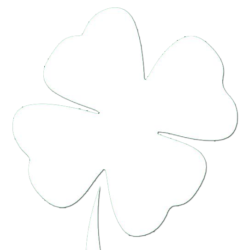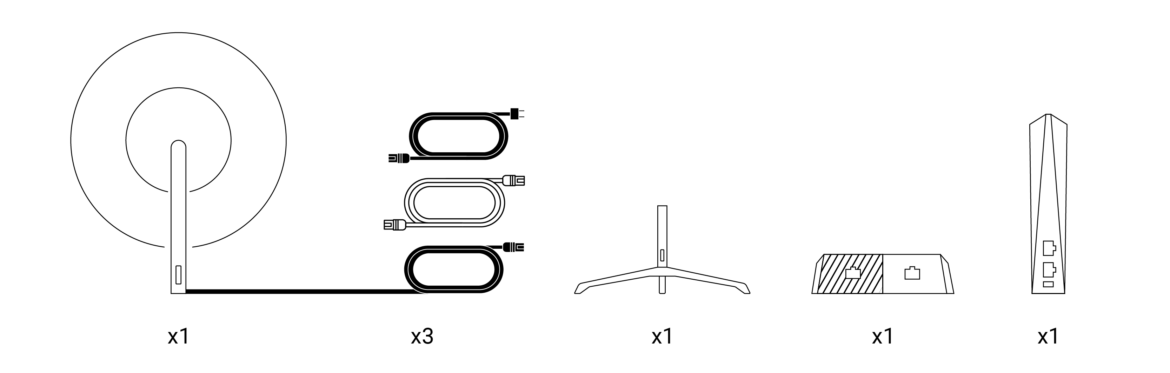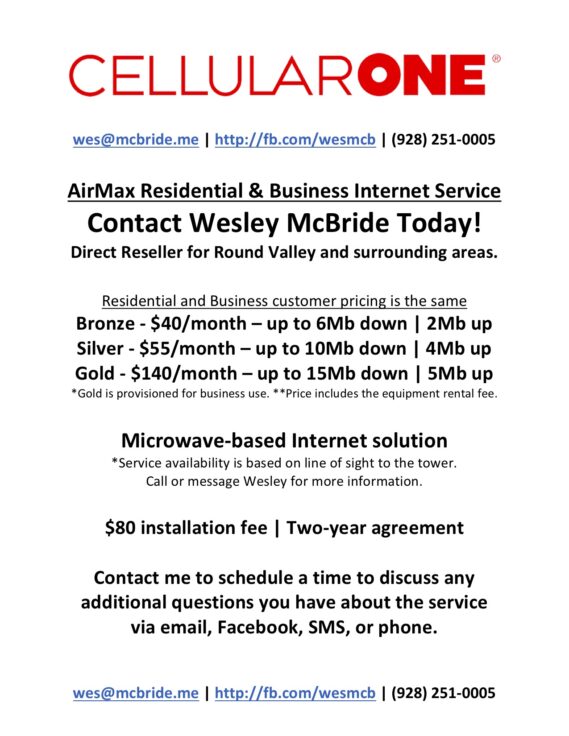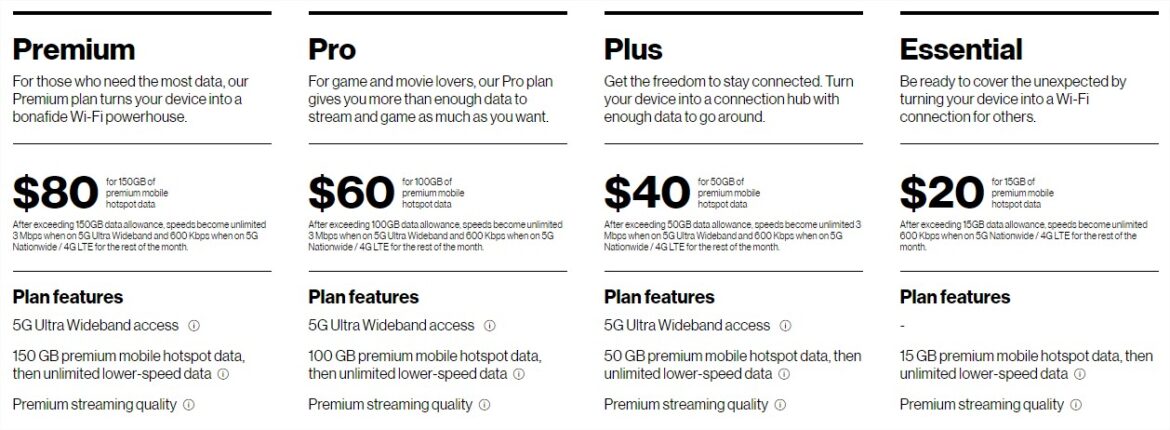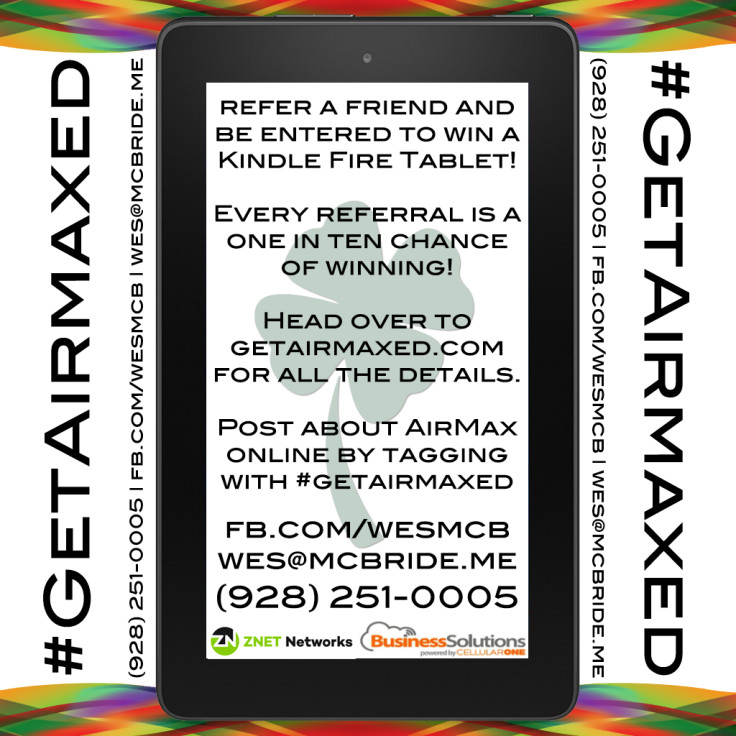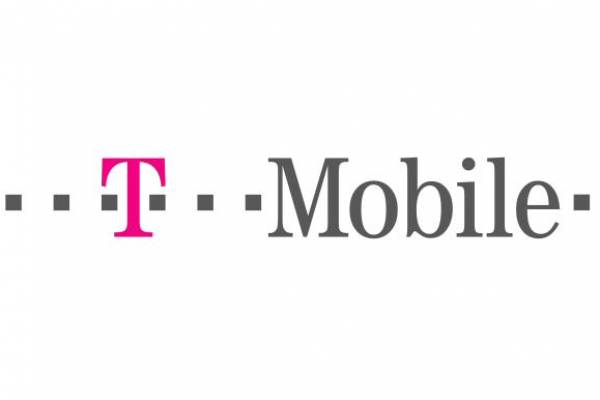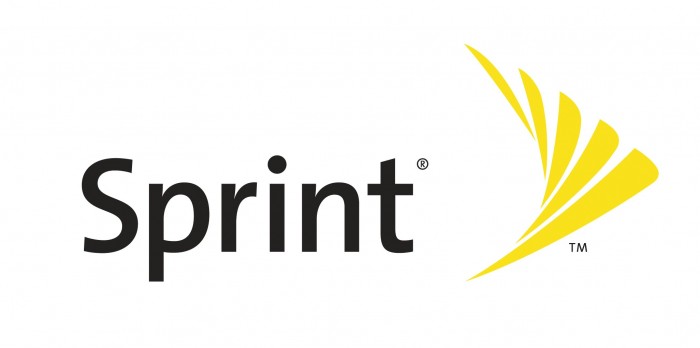Working in the technology field while living in a rural area presents its own set of challenges. Speed, reliability, and latency are all factors that determine how effectively I can work. Outside my work needs we find ourselves in a world where access to broadband is less of a luxury, and more of a need. Pandemic response to education and work-at-home circumstances has also shown us the need to have stable access to the Internet in our communities. With all of the above in mind I am always looking for the best balance between cost and speed for access to the Internet at my home.
Waiting on a Dishy
I have been on the waiting list for Starlink since there was a waiting list for the service a few years ago. I signed up as soon as possible with the $99 commitment to secure my place in line, and anxiously awaited for confirmation of my order which had an additional $499 price tag with it to initiate delivery of my Dishy (What they call the antenna you install at your property). An email notifying me that my kit was ready is followed by the payment of the $499 and receipt of your tracking for the equipment.
For the most part it performs as advertised. This weekend I installed a new router to load balance it and a CellularONE AirMax connection better than my previous equipment. I also installed an entirely separate guest network that hangs directly off of the Starlink antenna to segment network traffic. That guest network looks and feels much more like a typical user’s Starlink experience.
Installation
A few days later FedEx delivered my Dishy (along with ~50 others in my community). Unboxing and installation was very straight forward. My 8 and 10 year-old kids performed the majority of the installation. After a hole in the wall and dealing with the 100 foot pre-installed cable on the Dishy we plugged in the PoE injector, and the antenna began calibrating itself to the northern sky.

The kit comes with a router, but you do not have to use it. I plugged mine in for the initial start up and connectivity test, but an optional static route entry into your own equipment will provide you the access to your antenna’s statistics that you see through the router and the Starlink app. I leverage the statistics page on the antenna to verify connectivity and outage windows.
Mounting concerns? Starlink has different mounts to connect Dishy to various mounting locations. They offer a Pipe Adapter (allows you to use another pipe or Dish Network/DirecTV base for your Dishy) and a Volcano Roof Mount (base mount to be directly attached to a roof or flat service within 40 degrees of vertical). We presently have our antenna mounted with the default tripod, and I will likely use the pipe adapter for our final installation.
My initial speed tests are similar to what you see other people posting on social media. 100-300 Mbps download and 20-40Mbps upload are typical responses from Google, speedtest.net, and fast.com. There is much more to these tests that need to be commented on, and we’ll cover that a little later on in the Concerns & Caveats section.
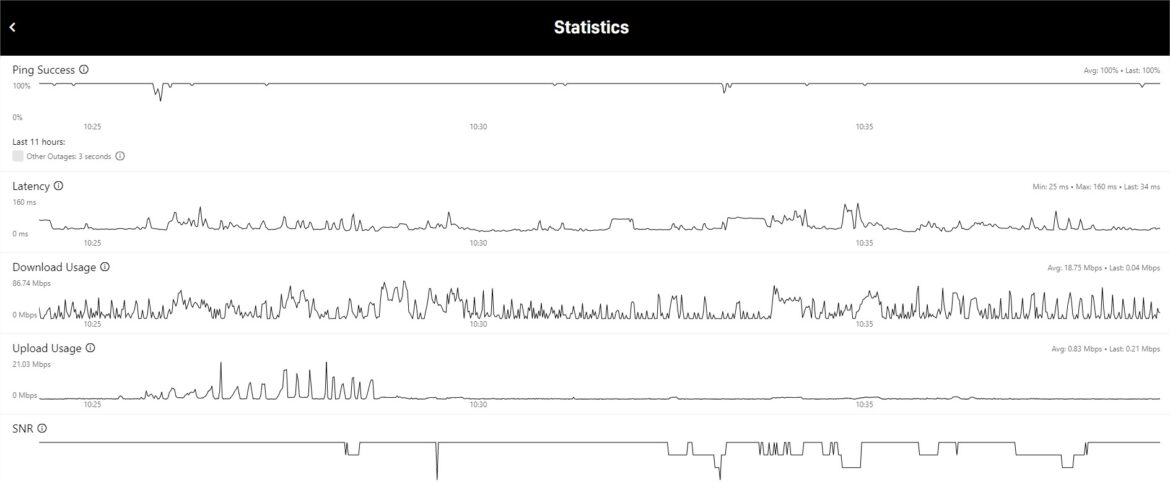
Now that it is setup, let’s fast forward approximately 90 days with using the equipment..
The Good stuff
- Installation is a no-brainer – I discussed this already, but wanted to make sure to mention it as a positive of the service.
- Video (1080p/4K) Streaming – We have tested many different streaming services, and all of them have responded well to Starlink. Most content and devices/displays are 1080p, but I have seen great results in 4K video streams as well. While Uncontrollable outages (discussed later) occur it is worth mentioning that we have not seen these outages cause buffering issues.
- Download speeds – Having consistent access to larger download speeds has been the largest benefit of having Starlink. While working at home I have much, much quicker access to large files has changed how much and how effectively I am able to work. Also, the world revolves around constant patching/updating. These updates can be very large (Call of Duty players know what I am talking about), and it can drastically impact how much you can play.
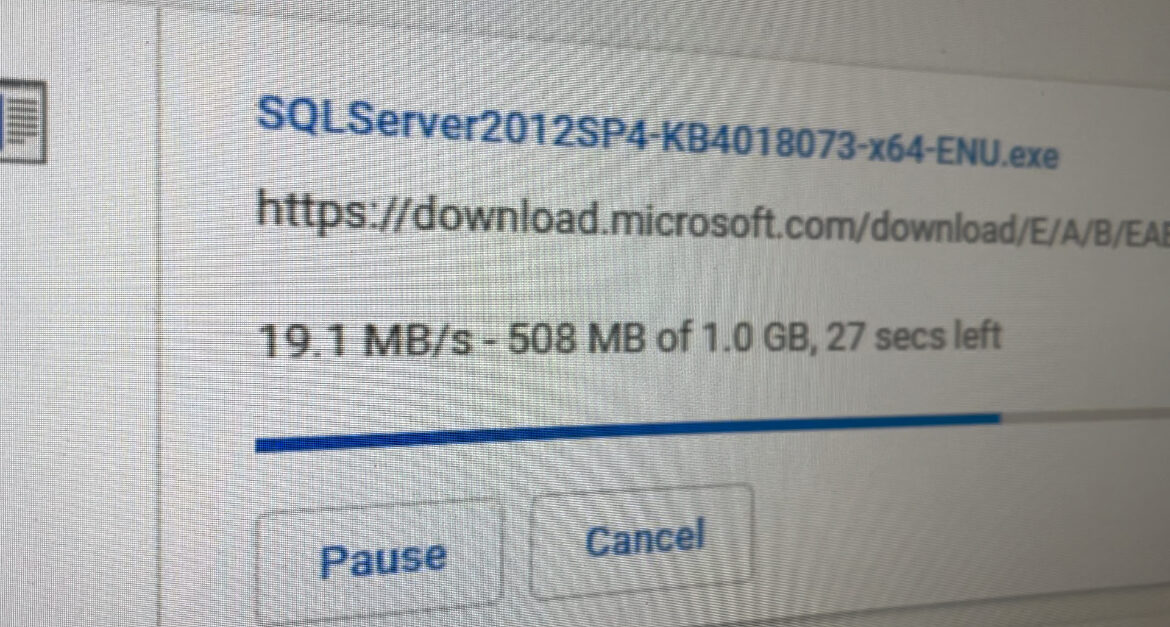
– Installation is a no-brainer. Point at the north sky (unobstructed). It came with a router, but I do not use it.- 4K streaming is no problem.- Large file downloads (Windows patching) is something I don’t even think about on Starlink. Kid’s download full games on the PlayStation. Before it was either buy the disc or plan on it taking days/week for it to complete. I can work so much differently with build outs now. I’m not waiting on updates anymore.- I don’t get frustrated with the connection. I’m not waiting on it, and it doesn’t feel latent like traditional satellite connections.
Concerns & Caveats
- No public IP addressing – This will matter for people who need access inside their network. If port forwarding means anything to you then you will need another solution or VPN service setup. I keep a CellularONE AirMax connection on my network to allow for redundancy and remote access that I need.
- Uncontrollable outages – Currently, Starlink is advertised as a beta service. There are gaps in satellite coverage, and that can cause outages at different intervals. SpaceX is constantly adding satellites at three different elevations to their constellation which will help reduce the amount and duration of outages that occur. Also, at intervals your antenna will need to change which satellite it is connected to which will also cause an outage in that transition. Both of these situations will cause outages. For example: During a typical Microsoft Teams call lasting one hour I will see one or two outages that range from 10-30 seconds.
- Loaded Latency – Speed tests reveal impressive speeds, but unless you dig in to the results of the test you will not see the other metrics being tested. Loaded latency is the term related to a persistent connection between your device and the Internet. Examples of people who rely on low loaded latency are gamers and currency traders. Typical loaded latency results that I am presently seeing are between 100-200ms+. People who care about latency will know how much those numbers affect them.
- Physics (latency) – You cannot escape the distance these packets have to travel. The service is projected to improve through additional satellites in the constellation, laser communications between satellites, and additional ground stations. The distance that Starlink travels because of the LEO (Low Earth Orbit) nature of the system is significantly less than the 88,000 mile trip that HughesNET has with it, but it still is about 2,000 kilometers depending on which satellite you are connected to.
- Upload speeds – “Speed test” results are unrealistic. Real world uploads, in my testing, do not match the speeds that tests show. It still does fine compared to most of the other options available presently in our area, but if you are looking for what people’s screenshots are posting the service is not there yet.
- Line of sight – If you are looking to get Starlink make sure you download their app on your smartphone ahead of time and walk your property to check for obstructions. It will show you the view of the sky needed for Starlink to work at your location. Trees, houses, and other obstructions may determine if/where you would install your equipment.
- Price tag – J.D. Power data suggests that people care more about quality and reliability than price. With that in mind people have to budget for Internet just like they do with everything else in their lives. $99/month for Internet is a tall order, and should be considered in the discussion of switching your ISP (Internet Service Provider).
Into the future..
SpaceX has committed to double bandwidth and cut latency in half latency by the end of 2021 with a vision of Gigabit download speeds eventually being available on the service. Should these occur it will make the monthly price tag even more appealing.
The service is a great option for many people in rural areas, but keep the caveats in mind depending on your needs. It may not be the best first option for you if latency and outages would impact your work (at this time).