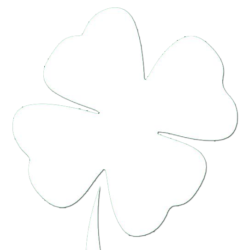Frontier Communications has updated their voicemail system to allow for many features that I didn’t know were available until recently. (Thanks Kellie) You have the ability to login to a webpage that will let you listen, delete, and manage your voicemail. (Frontier Messaging) The feature that I really like is the ability to forward voicemails to your email inbox. I have had this feature turned on for a few days, and I really like it. I have such a hard time checking my voicemail on my landline. I think this will be the solution to helping me not have 10+ voicemails that I have not been able to respond to.
To turn this feature on:
1 – Log on to https://webmail.frontiermessaging.com with your phone number with area code as the username, and your voicemail pin is the password.
2 – Click Settings on the top right of the menu.
3 – Click Messaging in the sub-navigation menu.
4 – Under Voicemail Auto Forwarding, check the box that says “Auto-forward all voicemail messages as emails to:”
5 – Enter the email address under that you’d like to receive your voicemail on.
6 – Click Apply.
You are all set. Your voicemail will appear with the number that called you if the Caller ID is available. The attachment will be a .wav file that is playable on most smart phones.
My iPhone plays them back just fine, but one caveat is that the voicemail is seen as a music file by your smartphone so the voicemail will begin to play through its speaker. If you are worried about the contents of the voicemail I would recommend wearing headphones, or remove yourself from earshot before clicking on the message.wav file attached to the email. It is not quite as nice as Google Voice, but a huge step in the right direction.