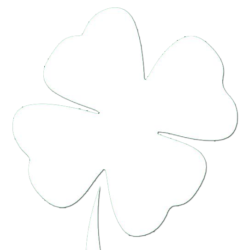There are times that you need to show someone how to do something on the computer. It always isn’t the shortest drive to that computer, so one may look for an option of remote access. While there are many options available, Google Chrome now has an App that integrates with it’s browser to provide that functionality as well. You will obviously need Google Chrome, but once you have that downloaded and installed download the Chrome Remote Desktop App. After getting it installed on your and the remote computer, all you need to do is get the remote access number from other computer and connect.
Source: Lifehacker