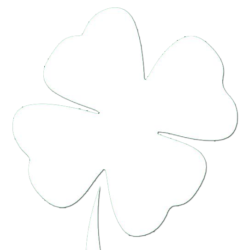Updated list with new information found on my latest post. CLICK HERE!
Updated: February 21st, 2016.
Your current Internet options in the Round Valley area: (new recommendation of AirMax. Scroll down to see why).
1 – AirMax (Microwave) – AirMax offers a number of plans that cater to different groups of Internet users. Most common plans are $40 per month (6Mbps down/2Mbps up) and $55 per month (10Mbps down/4Mbps up). This technology relies on line-of-sight to the tower. The link provided above has a map of locations of towers in our area, and the AirMax team continues to build out the network to provide more coverage to more addresses. I have performed extensive testing on this service since September of 2015, and have been satisfied with the over-all service levels in various weather conditions. My concerns about it being a wireless technology, and having latency has been minimized the longer I have the service running. Streaming content as well as on-demand needs such as online gaming are not hindered over this Internet connection.
- For the gamers reading, NAT level 2 is provided for this connection. This allows you to host games from your Internet connection.
- As of 2/21/2016, the updated date of this post, there is no public IP/static IP option with this ISP. It is the only big caveat I have found with the service that makes it limiting. I have found workarounds for my own needs, but have also engaged AirMax to begin conversations in expanding their service to provide this as an option for their customers. It would enable more businesses to make AirMax their primary Internet connection if they have hosted services at their location.
2 – Verizon LTE (3G/LTE) – I’ve seen ~50Mbps down and ~15Mbps up. The obvious downside to this is that unless you have a grandfathered “unlimited” plan, you will find your data cap rather quickly. Since the upgrade to LTE, I have seen these speed be consistent. I also use Verizon’s data services through my iPhone or iPad when traveling. It is a much safer option while traveling when your other option is the Hotel’s free/pay wireless Internet. Public WiFi in general is a great way to contract a virus or malware. It is ZNET’s recommendation to avoid public WiFi when transmitting personal information of any kind.
3 – Frontier Communications (aDSL) – My provisioned 6Mpbs connection usually runs in the 3.5Mbps range with a constant .36Mbps up. It is aDSL so you upload speeds will be affected by the amount of your current downloads. The service appears to be oversold and saturated in local markets, which cause speed issues or total unavailability of service to certain areas. Frontier has also placed a new WAN link between the Springerville C.O. and Show Low. This was anticipated to increase and stabilize existing provisioned speeds for aDSL users.
- Frontier Communications offers dry-loop or “naked” DSL for those not wanting a “home” phone service coupled with their aDSL connection.
- Frontier Communications offers dedicated circuits as well, but these are not covered in this post as they are not a typical solution for most residential/business users.
4 – Wi-Power (Microwave) –
Wi-power now offers a “media” plan offering a 10Mbps bursted service with dedicated speeds of 5Mbps if you have line of sight to that particular tower. Pricing is ~$100 per month as of late 2015 for the media plan.
I have called and spoken with their local and regional staff. They will sell “bursted” data, but will only guarante 1.5Mbps up and down. While discussing my options with Wi-Power they asked what I used the Internet for and how many devices I had. At the end of our conversation they recommend I stay with my current ISP because they couldn’t guarantee the speeds I was requesting.
5 – DishNET (Satellite) – Offering allowance-based Internet similar to Verizon and other cellular data plans. The difference is, once you download/upload your allowance your speeds are “significantly reduced for that data allotment period for the remainder of the billing cycle.” When I installed HughesNET in the early 2000s, this equated to around dialup speeds. This is also not a good option for any real-time data needs such as stocks and online gaming. The sheer distance the data is traveling causes latency.
6 – CellularONE (3G/4G being built out). Cellular Data Plan similar to Verizon LTE. Pricing available per GB of traffic. CellularONE is currently working to build out their 4G network.
7 – Various dial-up services. Do we really need to discuss these? Synchronous 56Kbps connections dependent upon the quality of the cable ran between the C.O. and your computer.
UPDATED Recommendation: The all-around best choice is AirMax. I have always looked for a faster, more reliable option for my Internet connection. I rely on it professionally for work as well as personally for media streaming. Finding AirMax, meeting their team, and beginning to use it in Q3 of 2015 resulted in me dropping my previous ISP. I have also became the direct reselling agent for AirMax in our area. It is both the product I have in my home, and the product I recommend for almost every residential and business Internet need.