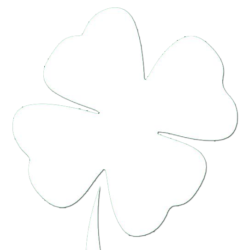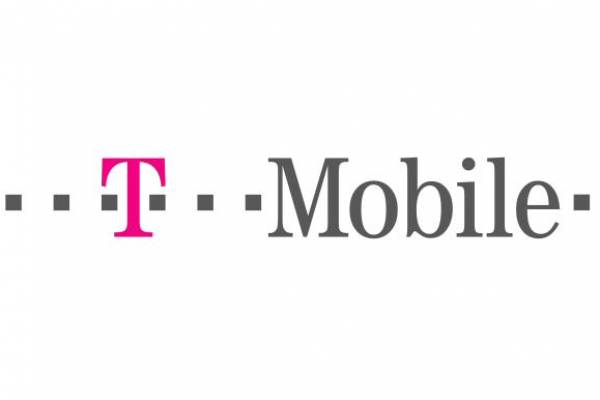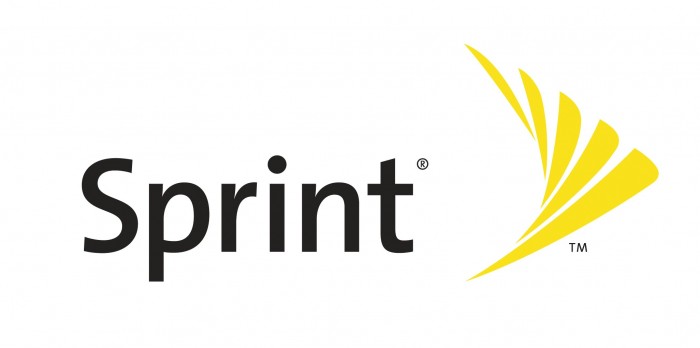The last 24 hours have definietly been a unique experience. I dedicated all of my efforts outside of my job to trying to help with communications on the fire (mostly through Facebook, Twitter, and http://www.wallow.us. It has been such an intense time, but an amazing experience. Yesterday I helped the local call center located at the school’s District Office get properly segmented and secured with their data network. I installed an Untangle box which is doing most of the work for me now. Once they were back up and running I got ready for the live stream which was a whole other experience. Trying to live blog and run a camera at the same time is not an easy task. I hope that the stream was useable enough that it was beneficial for people. At the peak of the meeting I noticed 1740 people watching it live. I’m not sure if that was the highest number, but the highest that I saw. At midnight while reading through the amazing emails that I got from people all over the country I pulled up the analytics for my blog, and saw that i had over 10,000 views yesterday. I hope that this site is helping out, and hope I can continue to provide accurate information to everyone affected by this fire. Thank you for making this such a beneficial experience.
BLOG UPDATE @ 6/6/2011 – 8:30am
My blog is getting hijacked for the time being to provide information, photos, and videos of the Wallow Fire currently burning south of my hometown. Please share this website with others. If you have something you’d like me to add please contact me in whichever way you’d like. Facebook, Twitter, or just leave me a comment on this post.
Wallow Comments (OLD)
Here is the old single post, with the comments.. If you have linked to this page please just click on the header at the top or goto http://www.wallow.us to get the latest information.
Cellular Nostalgia
While waiting for my iPhone 4 to be delivered yesterday I began to think of the list of cellular devices that I have used in the past. I was surprised at how extensive the list was so I began to type up my history with cell phones. Then again while even beginning this post I had to return to the list to add AirCards. While insignificant at first I thought, I realized I have used them on three different carriers. Here’s my list:


















iPhone 4 Review (Verizon)
 Like many others I stayed up on February 2nd to pre-order my iPhone at 1am Arizona time. Again, like many others I have been hitting refresh on my FedEx tracking seeing it make it’s journey from California to my doorstep. Activation was painless (although I have heard of people having issues with activation due to the overwhelming number of activations today) after the mandatory application of Ghost Armor on my screen. Ghost Armor is a nice Arizona-based company that provides screen protectors for all sorts of technology. My iPad, BlackBerry Bold, and my wife’s HTC Incredible all sport the protectors. It was slightly weird using my Droid X to a picture of my iPhone, and post it to Facebook letting everyone know that beautiful piece of Motorola and Android technology would soon be gathering dust.
Like many others I stayed up on February 2nd to pre-order my iPhone at 1am Arizona time. Again, like many others I have been hitting refresh on my FedEx tracking seeing it make it’s journey from California to my doorstep. Activation was painless (although I have heard of people having issues with activation due to the overwhelming number of activations today) after the mandatory application of Ghost Armor on my screen. Ghost Armor is a nice Arizona-based company that provides screen protectors for all sorts of technology. My iPad, BlackBerry Bold, and my wife’s HTC Incredible all sport the protectors. It was slightly weird using my Droid X to a picture of my iPhone, and post it to Facebook letting everyone know that beautiful piece of Motorola and Android technology would soon be gathering dust.
Once activated and dried off, I booted up the device and setup my mail (gmail using Microsoft Exchange support for calendar and contact syncronization), my voicemail, and Google Voice number. After my core messaging applications were in place I plugged the phone into my MacBook Pro for the initial sync (which is known to be notoriously slow and drawn out). Many of my iPad applications that had been designed for both iOS devices were synced over (including my “must-have” LogMeIn Ignition, DropBox, and Documents ToGo Premium among others). 45 minutes had my music and apps installed and ready to go. The process was painless, and surprisingly easy. My only wish would have been to have the option to import all the settings, accounts, and logins from my iPad to my iPhone. A small qualm, but it would have made the process even more plug-and-play.
So far the experience has been great. I have not dropped any calls (but that has never been a problem for me on Verizon Wireless‘ cellular network), I have the familiar iOS experience from my iPad, and at the end of the day it is an Apple product. I do not see the inability to use voice and data services simultaneously a problem, because I like most other geeks are never too far away from another piece of tech. Those who enjoy Apple products will enjoy the iPhone. For many in the tech field we desire technology that “just works”, and while my background would dictate that I would be an Android phone supporter (which I am, I have a Droid X, HTC Incredible, and a Droid R2D2 currently on my family share plan even after my switch to the iPhone) I need a phone that just works. I do miss Swype a little, bit but I’m sure having it auto-correct me incorrectly more and more will will be a short-lived downside to switching to the iPhone (I would be okay with the option if it was available on my iPhone someday). This device, much like my MacBook Pro and iPad, is reliable and ready for me consume and create content whenever and wherever I need.
Bridge your Frontier Comm. DSL Connection
Over the Christmas holiday break people were asking me how to get their PS3 to not say NAT3 so they could play Call of Duty: Black Ops with other people locally. The problem is the way that the standard Frontier Communications modem (Seimens SE567) handles Network Address Translation. There is a way to modify this, but it will require an additional router. You will teach your modem to work in bridged mode, and pass the public IP address on to another device. I have my modem connected to a Linksys WRT320N for this tutorial.
Here’s what you need to do:
1: Disconnect all computers/devices except the one you will be using. Use an ethernet cable to directly connect to the SE567 modem
2: Log into your Frontier Communications SE567. Type http://192.168.254.254/ into your web browser. At the top of the screen log in with the Username: admin and Password: admin
3: On the left side of the screen click ISP Connection, and then choose the Advanced Settings button located at the bottom of the window
4: On the left side of the screen click Configure the ATM Virtual Circuit
5: You will need the VPI/VCI Setting from the enabled settings, which looks similar to 0/35.
6:On the left side of the screen click Home Network, and then choose the Advanced Settings button located at the bottom of the window. Click on Configure the Universal Plug-n-Play Settings. Disable UPnP, and save.
7: Reboot the modem
8: Log into your Frontier Communications SE567. Type http://192.168.254.254/ into your web browser. At the top of the screen log in with the Username: admin and Password: admin
9: On the left side of the screen click ISP Connection, and then choose the Advanced Settings button located at the bottom of the window
10: On the left side of the screen click Configure the ATM Virtual Circuit
11: Choose Add a new VC
12: Fill in the VPI/VCI settings that you noted down earlier(for example, a VPI/VCI value of 0/35 equals are VPI of 0, VCI of 35). Set the Encapsulation to LLC and make sure the Traffic Class is set to Unspecified Bit Rate. Click Next.
13: Choose RFC-2684 Bridged. Click Next
14: Click Next past the Name section.
15: Choose Finish
16: Disable the currently active VC connection. Choose Enable on the new VC connection.
17: Reboot the SE567.
18: Disconnect the computer from the SE567, and then connect it to your router of choice. Plug your new router into any of the SE567’s Ethernet ports.
19: Configure your router to use PPPoE as the Protocol (most routers default to DHCP/Automatic Configuration, which will not work). Use your Frontier E-mail address as the username and your Frontier password as the password.
20: If your router has an option for MTU, make sure it is set to 1492
21: Save the settings on your router.
From this point, your router should be bridged. Use your router’s Status Page to see if it is connected and has obtained a valid IP/DNS/Gateway address. If it comes up with a 192.168.254.*** address, the router is probably not set up correctly. Check over your settings. Please note, your PCs may require a DHCP Release and a DHCP Renew after this procedure in order to connect.
Click Here to download the original Tutorial | Thanks SeanSite for the Tutorial
Connect Safely | Help for parents
I heard about Connect safely from Larry Magid on TWIT, and felt it worth sharing. Connect Safely is a site dedicated to helping parents direct their children to safe and secure web browsing. On TWIT they were highlighting their book/pdf about Facebook. I think it is a great resource for parents looking for help with the huge experience we call the Internet. Browse on over to connectsafely.org to educate yourself and your children.
Also, TWIT or This Week In Tech is site compiling many podcasts hosted by Leo Laporte for all sorts of technology news. His shows are useful and information for all users of technology. There is something for the novice and the expert. Head on over to TWIT.TV
Just for fun, Graphics Design
Making wedding announcements are definitely not what ZNET Networks claims any proficiency at, but occasionally we get to work on graphics design. I enjoy getting to do it as well as video editing. I found this today while cleaning up some folders and thought I’d upload it so you could see an example of our work.