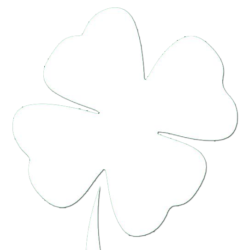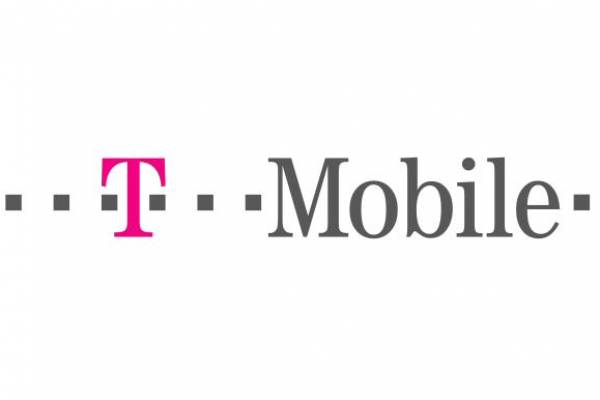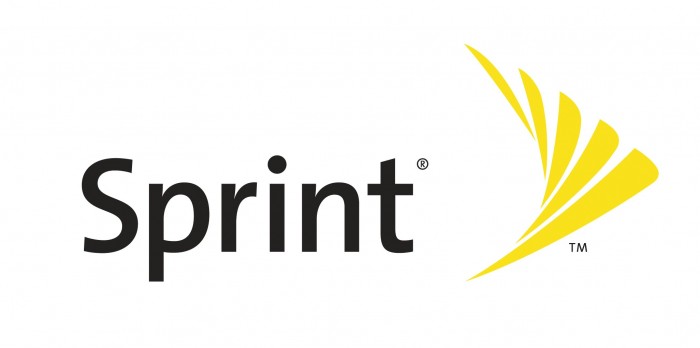There are many beautiful things about living in our area. The stars were beautiful last night, and I probably saw 5-10 vehicles on my drive home last night. Among the many, many reasons that bring people to our community broadband Internet is not one of them. It is a trade off we make for living where we do. In 2016 I updated my previous list of options, and wanted to refresh it for a new look based on what the last three years has given us.
I’m going to provide a bit of background information first, but feel free to scroll down to skip to my recommendation..
The FCC updated their definition of the word broadband, and how funding is allocated to areas based on what can be provided in those areas. The new baseline is 25Mbps download and 3Mbps per second upload. A few defitions for you:
- Download is the speed at which data comes to you.
- Upload is the speed in which you can send information to the Internet.
- Mbps or Megabits per second is a measurement of data. For example, Netflix recommends that your download speed be at least 5Mbps to maintain HD quality downloading.
- Further explanation: A megabit is different from a Megabyte by a factor of 8. When we talk about Internet speeds it is measured in bits per second, and when we discuss storage it is measured in bytes. Knowing the difference also factors in when you have a plan with bandwidth caps or limitations (Satellite and Cellular) as these limits will be calculated in GigaBYTES of overall usage. Confused yet?! Netflix provides an estimate to their customers for an average of data consumption based on the setting the users chooses for their video quality.
Back to our current options..
I wanted to update my list of the options we have in our area for Internet connectivity with a recommendation for what I believe is the best, all-around option for the typical, residential household. Here they are, in the order I would recommend them to a residential customer. There are obviously caveats based on the needs of the user, and specific limitations of each service. Please feel free to contact me with questions about what option is best for you and your home/business.
Recommendation – AirMax (CellularONE)
Bronze Plan – up to 6Mbps download and 2Mbps upload – $40/month
Silver Plan – up to 10Mbps download and 4Mbps upload – $55/month
- Public IP addressing, if needed for port forwarding or remote services, is available in most areas.
- Unlimited Data – no cap or throttling based on usage.
- Service is based upon line of sight to one of the towers in your area.
- Best upload speeds available. This means sending photos and data to the Internet occurs much quicker. If you perform backups (Carbonite) then this product will be appealing to you.
- $80 installation fee & a two-year agreement
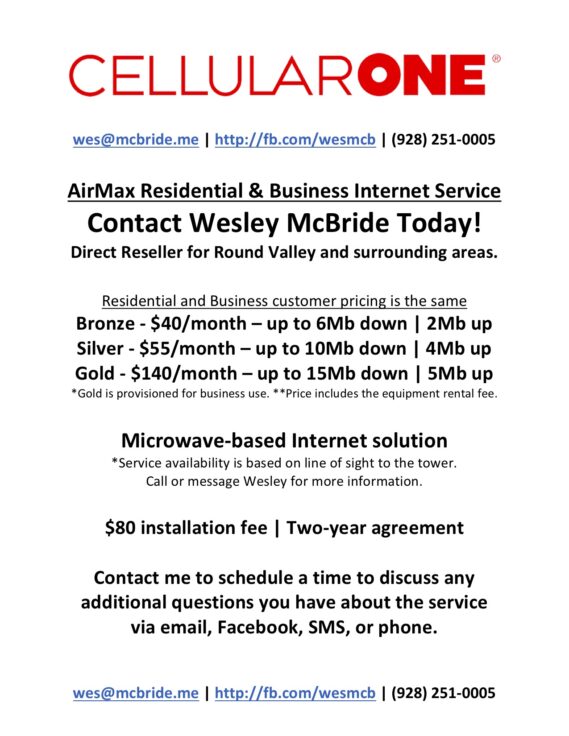
Most customers choose the Silver plan because the additional speed for $15/month is appealing when multiple devices and children are present in the home.
AirMax topped the previous list, and I still feel it holds it’s place at the top. In full disclosure, I am the local representative for this product, but I remain that representative because I feel like it is the best overall option for us. AirMax provides Internet via a wireless signal from a number of towers in our communities. There are currently two towers in Round Valley, one in St Johns, and one in Concho. There are also towers in Show Low, Snowflake, and Taylor for those a bit farther from Springerville and Eagar. This product is supported by a team out of Show Low, and I feel this helps reduce response time for outages and concerns. They are a smaller business, in the context of Internet Service Providers, so that can manifest itself also.
Source: AirMax Pricing
Recommendation – Starlink (SpaceX)

UPDATE (Added on 8/1/2021): The premise of SpaceX’s Starlink is Leo Earth Orbit (LEO) Satellite Internet. The satellites circling the globe are 300-500 kilometers from earth instead of thousands of miles away. This allows for higher bandwidth and lower latency than any other satellite offering. I was on the waiting list for this when it was announced, signed up on the first day the beta was released to our part of the world, and purchased it as soon as possible. It is currently up and running at my home.
Basic information regarding the residential version of the service:
- 100-300Mbps download / 20-40Mbps upload
- $99 to get in line
- $499 to purchase the equipment when your kit is ready
- $110/month for the service (price changed in Q2 2022)
Limitations to the service presently include:
- No public IP addressing for anyone needing port forwarding on their network.
- Proprietary equipment (Dishy/router) which limit options without the proper ethernet adapter depending on which version of the equipment you have.
- Network outages/issues that can occur when switching satellites (concern for streaming and applications that need a constant connection).
There are now also business and RV options available (where the service is available).
Deeper explanation of their service can be found here: Starlink – A few months in..
Source: Starlink
Recommendation – Cellular (Verizon Wireless)
Verizon Wireless provides the greatest availability to bandwidth of all the options, but the service is capped. Your traffic is either deprioritized (on mobile devices) or throttled to 600Kbps up and down (routers, jetpacks, tethering). This impact is not felt as much on mobile devices, but completely changes things on devices meant to power computers and other wireless devices. Prices vary based on your need and the plan you currently have. I leverage this almost daily while I am away from my home to get my mobile devices online, but the data caps and cost keep it from being my primary Internet Connection. If you do not stream a lot, and only need minimal access to the Internet on your computers throughout the month then this is a good option to consider.
UPDATE (8/1/2021): Verizon now has additional hotspot plans that are feasible for a home Internet option for users without other options.
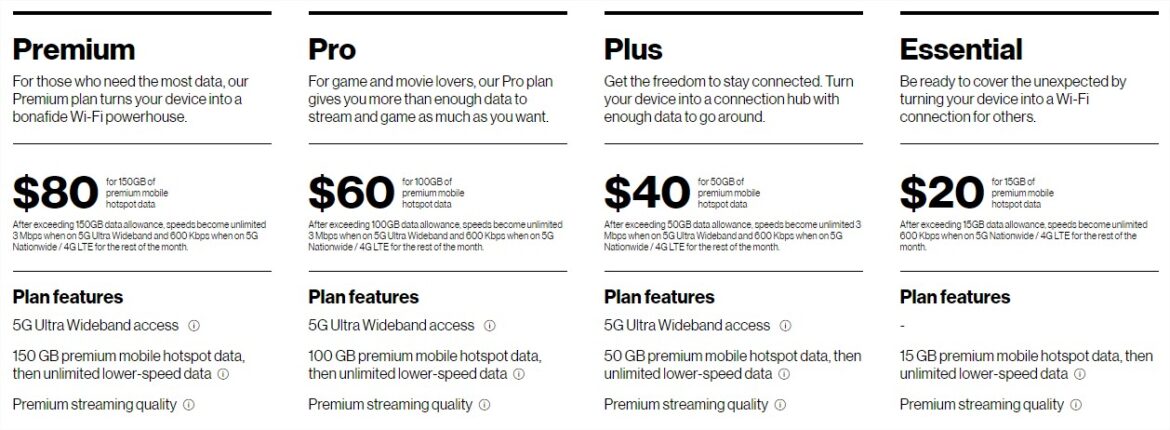
Source: Verizon Wireless
Alternative – aDSL (Frontier Communications)
Cable in the ground is what we all look for in an ISP. Reliability is increased and latency is typically decreased when we are hard-wired to our connection. Frontier has many limitations that hinder it as the best option in our area. While the service has no data caps, there are a number of caveats:
- Limited upload speed ~400Kbps upload on most plans,which makes it hard to send large amounts of information to the internet.
- This service is also an aDSL or asynchronous connection. Due to this your traffic down hurts your upload speeds, and your uploading hurts your download speeds. This cripples your connection when you try to send large amounts of information to the cloud or web services online.
- Lack of availability to speeds higher than 6Mbps
- Residents in Springerville have access to different plans based on their physical location. These users can get 12Mbps aDSL services, which make it a more enticing option. You call their local office for availability and pricing based on your physical address.
- Lack of availability to new users. I hear from many residents that Frontier will not provision new services to their addresses. They have limited availability on their equipment for customers.
- Pricing is all over the place for the same plan.
Alternative – Wireless (Wi-Power/TWN Comm.)
This service functions similarly to the recommended AirMax solution, but their pricing structure is different. I recommend Wi-Power under other options because similar speeds are more expensive with Wi-Power. They do not publish their pricing online, but when I spoke with them last they provided similar plans to AirMax for $10-45/month more based on your area and line-of-sight to certain towers in the area. While this is better than Frontier’s aDSL option, you can get more bandwidth up and down for less month with AirMax. Agreement lengths and installation fees vary based on current promotions.
Alternative – HughesNET or VisaSAT Satellite (Various Providers)
Satellite brings broadband speeds to areas with not other options. There are many different vendors who all provide similar plans and pricing. These plans all have low data caps where you either pay more money to “boost” your speeds back up, or are throttled to slower speeds until the end of your billing cycle. There is also an inherent latency issues with satellite because of the distance the data must travel to get to you. Pricing is not comparable to the other services listed above. For those with no other access to the options above, this is your only real option for connectivity.
To wrap things up..
We all wish for more bandwidth today in a world of streaming everything. I have found a balance of services that work best for my family and work needs, but each need and family is different. Drop me a text or call today at (928) 251-0005, and we can discuss which option will help you the most.