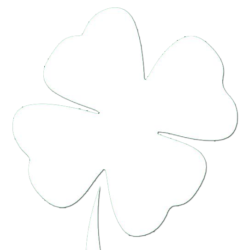Over the Christmas holiday break people were asking me how to get their PS3 to not say NAT3 so they could play Call of Duty: Black Ops with other people locally. The problem is the way that the standard Frontier Communications modem (Seimens SE567) handles Network Address Translation. There is a way to modify this, but it will require an additional router. You will teach your modem to work in bridged mode, and pass the public IP address on to another device. I have my modem connected to a Linksys WRT320N for this tutorial.
Here’s what you need to do:
1: Disconnect all computers/devices except the one you will be using. Use an ethernet cable to directly connect to the SE567 modem
2: Log into your Frontier Communications SE567. Type http://192.168.254.254/ into your web browser. At the top of the screen log in with the Username: admin and Password: admin
3: On the left side of the screen click ISP Connection, and then choose the Advanced Settings button located at the bottom of the window
4: On the left side of the screen click Configure the ATM Virtual Circuit
5: You will need the VPI/VCI Setting from the enabled settings, which looks similar to 0/35.
6:On the left side of the screen click Home Network, and then choose the Advanced Settings button located at the bottom of the window. Click on Configure the Universal Plug-n-Play Settings. Disable UPnP, and save.
7: Reboot the modem
8: Log into your Frontier Communications SE567. Type http://192.168.254.254/ into your web browser. At the top of the screen log in with the Username: admin and Password: admin
9: On the left side of the screen click ISP Connection, and then choose the Advanced Settings button located at the bottom of the window
10: On the left side of the screen click Configure the ATM Virtual Circuit
11: Choose Add a new VC
12: Fill in the VPI/VCI settings that you noted down earlier(for example, a VPI/VCI value of 0/35 equals are VPI of 0, VCI of 35). Set the Encapsulation to LLC and make sure the Traffic Class is set to Unspecified Bit Rate. Click Next.
13: Choose RFC-2684 Bridged. Click Next
14: Click Next past the Name section.
15: Choose Finish
16: Disable the currently active VC connection. Choose Enable on the new VC connection.
17: Reboot the SE567.
18: Disconnect the computer from the SE567, and then connect it to your router of choice. Plug your new router into any of the SE567’s Ethernet ports.
19: Configure your router to use PPPoE as the Protocol (most routers default to DHCP/Automatic Configuration, which will not work). Use your Frontier E-mail address as the username and your Frontier password as the password.
20: If your router has an option for MTU, make sure it is set to 1492
21: Save the settings on your router.
From this point, your router should be bridged. Use your router’s Status Page to see if it is connected and has obtained a valid IP/DNS/Gateway address. If it comes up with a 192.168.254.*** address, the router is probably not set up correctly. Check over your settings. Please note, your PCs may require a DHCP Release and a DHCP Renew after this procedure in order to connect.
Click Here to download the original Tutorial | Thanks SeanSite for the Tutorial